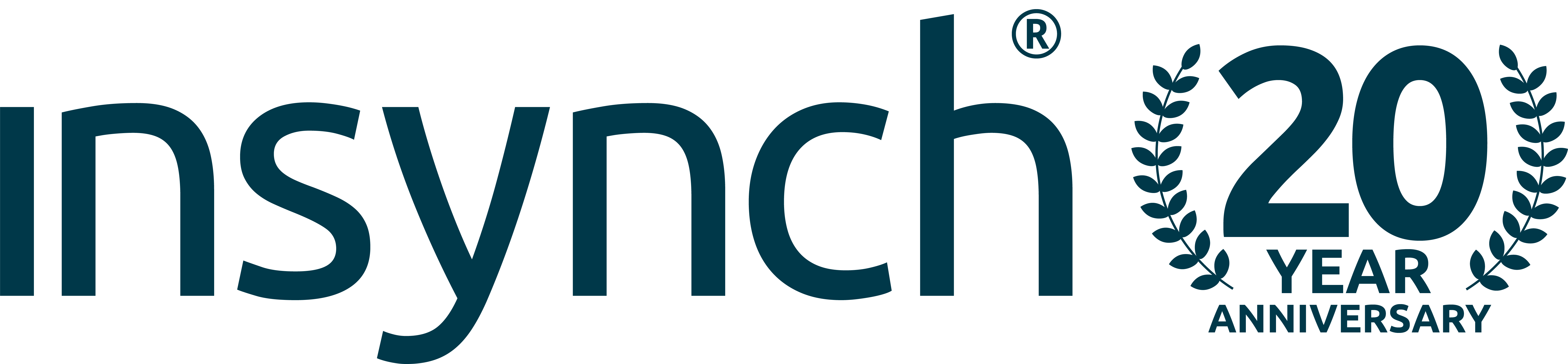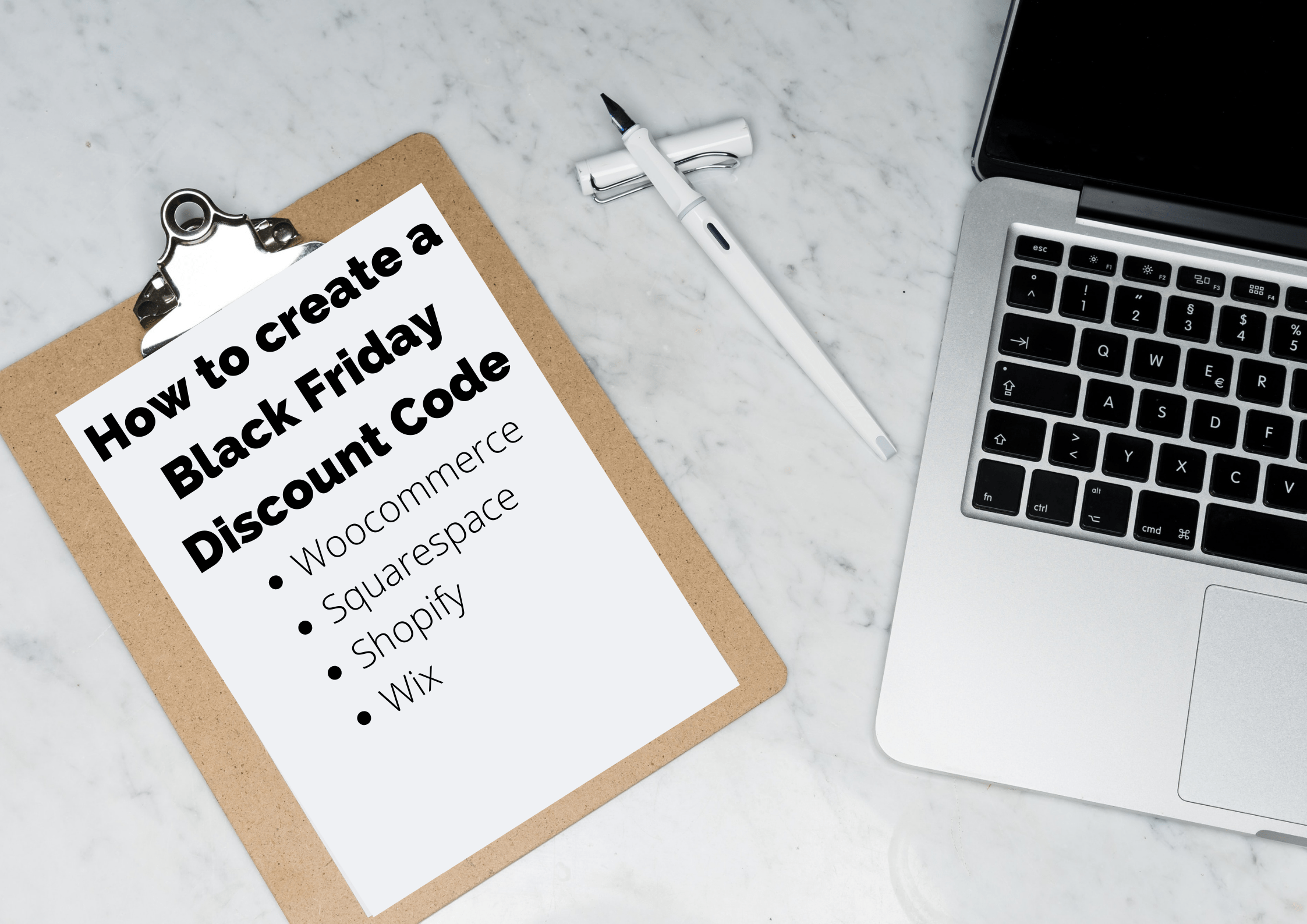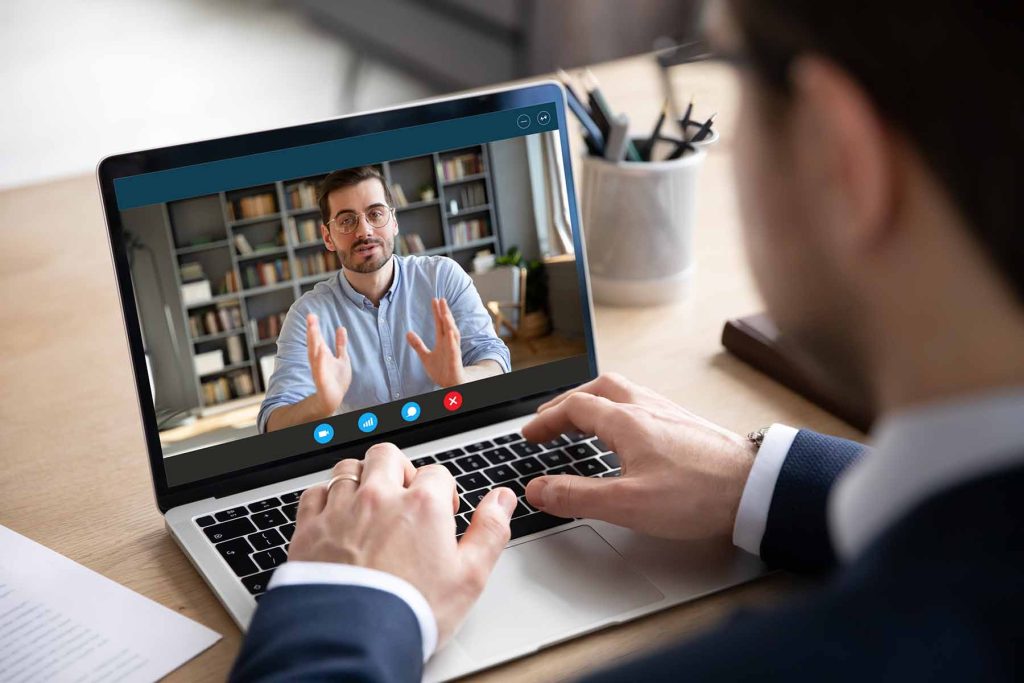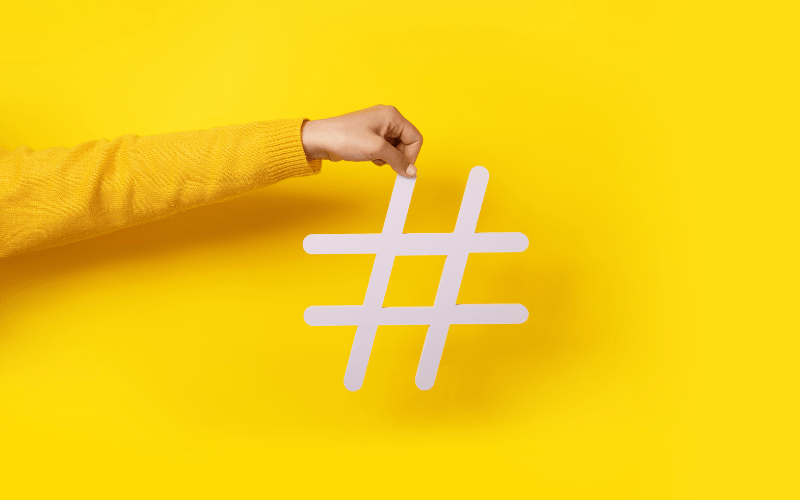Black Friday is nearly here and it’s safe to say it’ll be a little different this year as retailers are unable to open physical stores or are suffering from reduced footfall and shoppers are preferring to go online. The need to reach your customers online is even more important this year.
If you want to offer your existing customers a discount or simply want to attract new online shoppers to your business then it may be worth adding a promotional code or discount to your online store, just in time for Black Friday!
Below is a simple guide of how you can add a coupon or discount to each of the most popular online sales platforms.
Woo-commerce
- Navigate to your WooCommerce dashboard and click Coupons
- To create a coupon click Add Coupon
- Enter a coupon code (something easy to remember and explains the discount is ideal e.g 15OFFBF)
- In the Coupon Data tab, you are able to choose the discount type such as ‘Percentage discount’ and set the coupon amount e.g 15%.
- Add an expiry date so that your discount doesn’t carry on beyond the period you wish to run the offer for
- Once you are happy with your coupon you can simply click the blue Publish button on the right hand side.
- For more in depth information you can visit the WooCommerce coupon documentation
Squarespace
- In your Home Menu navigate to Commerce and then click Discounts
- Click the plus icon in the top right of the navigation
- Name your promotion and choose the type such as discount code
- Set the percentage discount that you would like the coupon to take off
- Configure any remaining settings such as setting the start and expiry date
- Once happy with the promotion you can navigate to the save button at the top of the setting panel
- For more in depth information you can visit the SquareSpace discount page
Shopify
- From the admin section of your Shopify store navigate to Discounts
- Click Create Discount
- Enter a name for your discount (this will be the code)
- Select which type of discount you wish to use such as a monetary value or percentage to be taken off any purchases
- You can then configure any remaining settings such as customer eligibility
- Set a start and end date for your promotion
- Once you are happy with your new discount click Save Discount
- For more information visit the Shopify help guide
Wix
- Navigate to the coupons tab within your sites dashboard
- Click New Coupon and then select Discount
- Enter the coupon code and name that you wish to use in the relevant fields
- Enter the discount amount in the discount field
- You can then configure any other options such as minimum order subtotal and uses per customer
- Choose a start and end date for the promotion
- Once complete you can select Create Coupon
- For more information visit the Wix Help Guide
For more information on how we could help your business please visit our Total Digital Marketing page or request a Free 1-2-1 session with a Digital Marketing expert