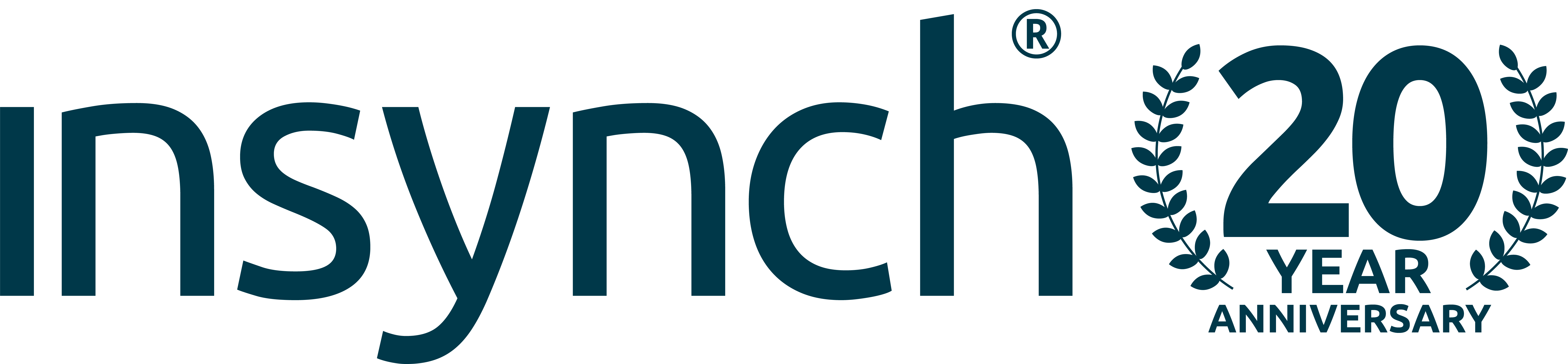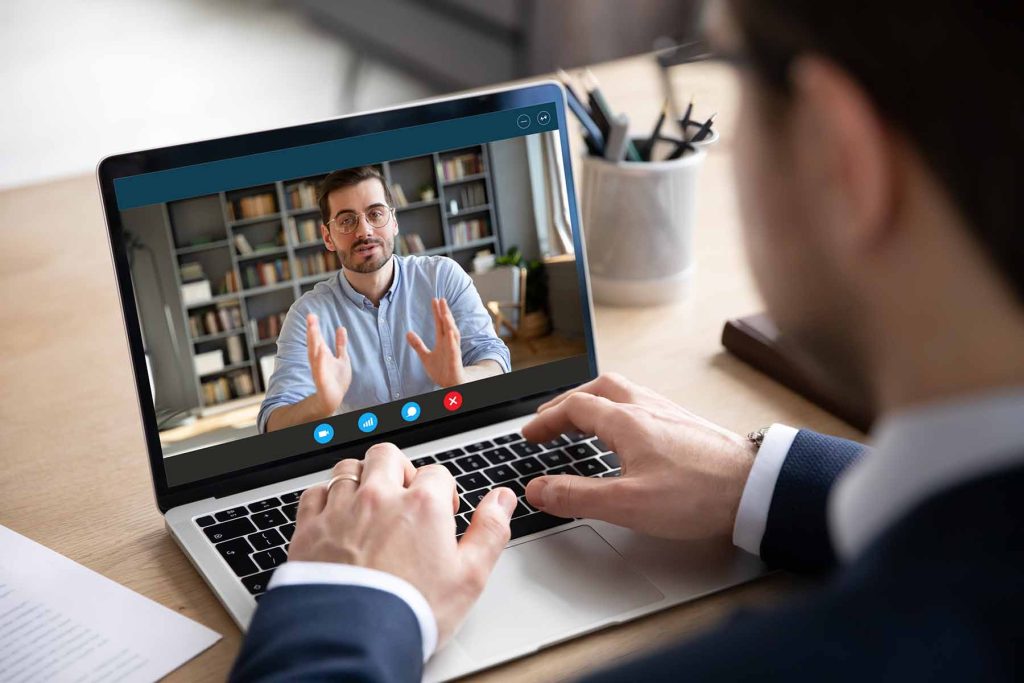On most courses I run about digital marketing, I ask how many people access their Website statistics. I would say that in a room of 100 businesses, only around 20 monitor their Google Analytics Website Statistics. Of that 20, only a few will monitor their Google Analytics on a regular basis. The reason usually given is time. In this article we show you how easy and quick it is to set up reports to be sent to you by email each month.
If you have read any of our previous blogs about Google Analytics, you should be aware of how important knowing what is working and what is not. If you are not convinced, it might be worth a quick read of the articles below:
The ONE place in Google Analytics you should look at
Why I ‘love’ Google Analytics and you should too!
Sometimes clients tell me that they are just too busy running their business and simply forget to check their stats.
It is quite easy to set up regular emails to yourself with your chosen statistics.
Here is a step by step guide:
1. Log in to Google Analytics and navigate to your preferred report. I have chosen the Acquisition, All Channels report which is one of my personal favourite places to look. I have set the time period for 30 days and set it to compare to the previous period.
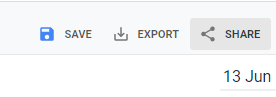
2. Select ‘Share’ from the top right of the page, and you will be presented with a dialogue box.
- Enter the email address that you want the reports to be sent to.
- Choose PDF (I find that the easiest to digest quickly)
- Set the frequency to be monthly on the 1st. Any more frequent than that I and I find that clients don’t read them.
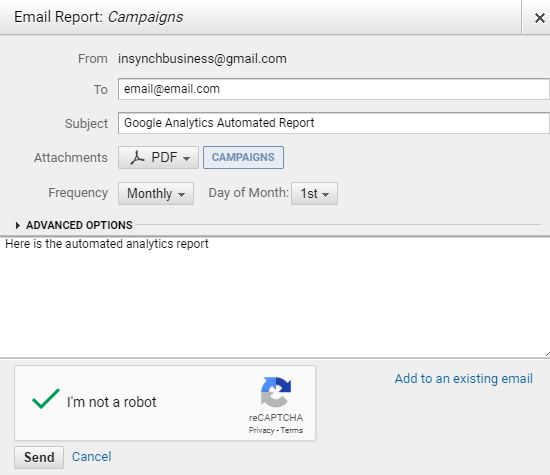
That’s it! Of course you may choose to have more than one report sent to you.
At least now you will have a gentle prompt in your inbox to remind you that you should be looking at Google Analytics.
We offer Google Analytics Training Courses and Google Analytics is a fundamental tool we use in our Digital Marketing packages.