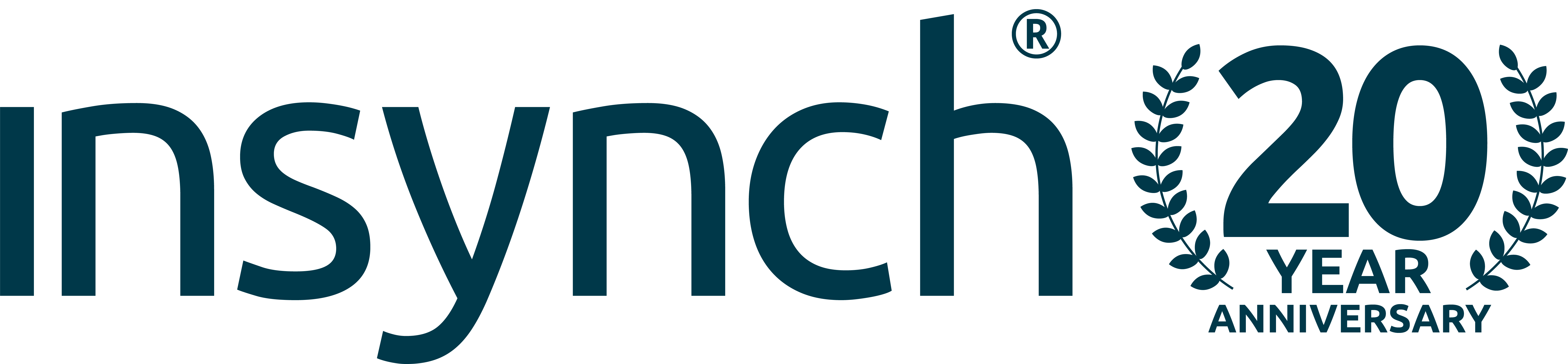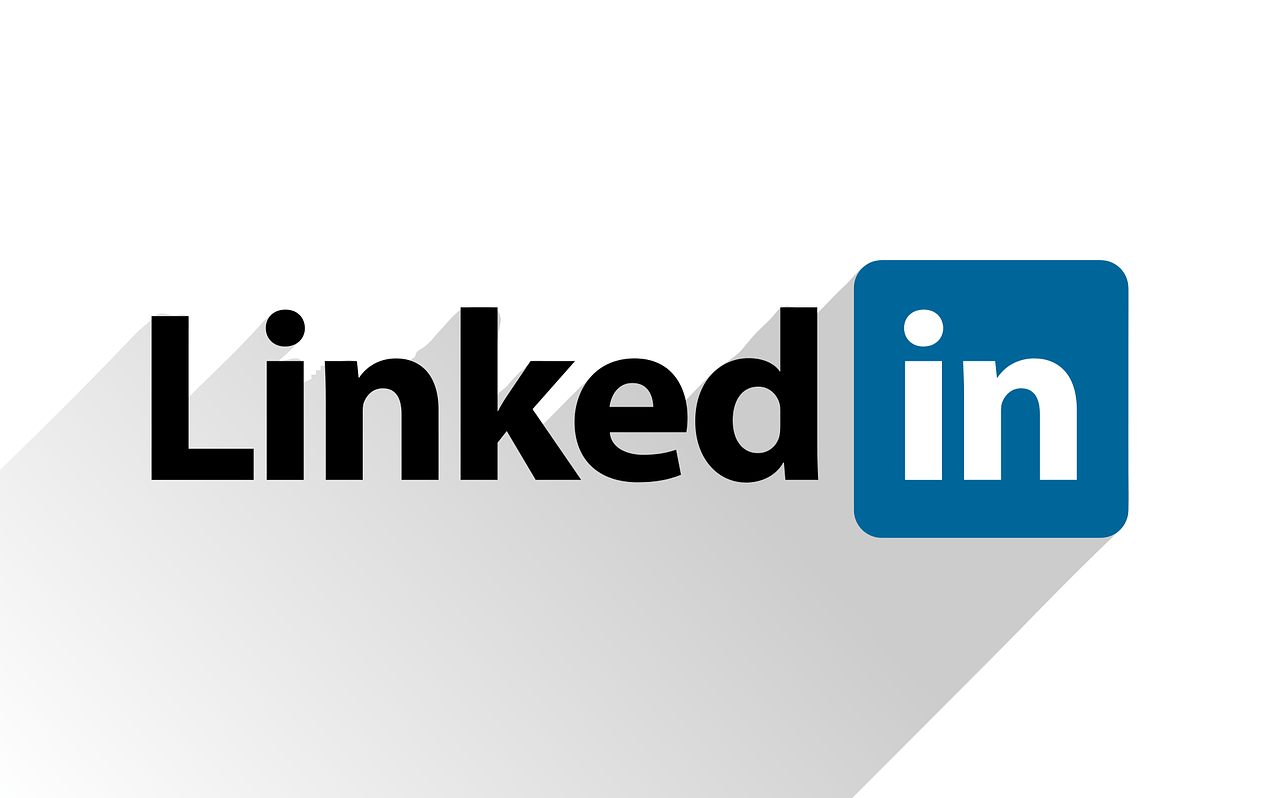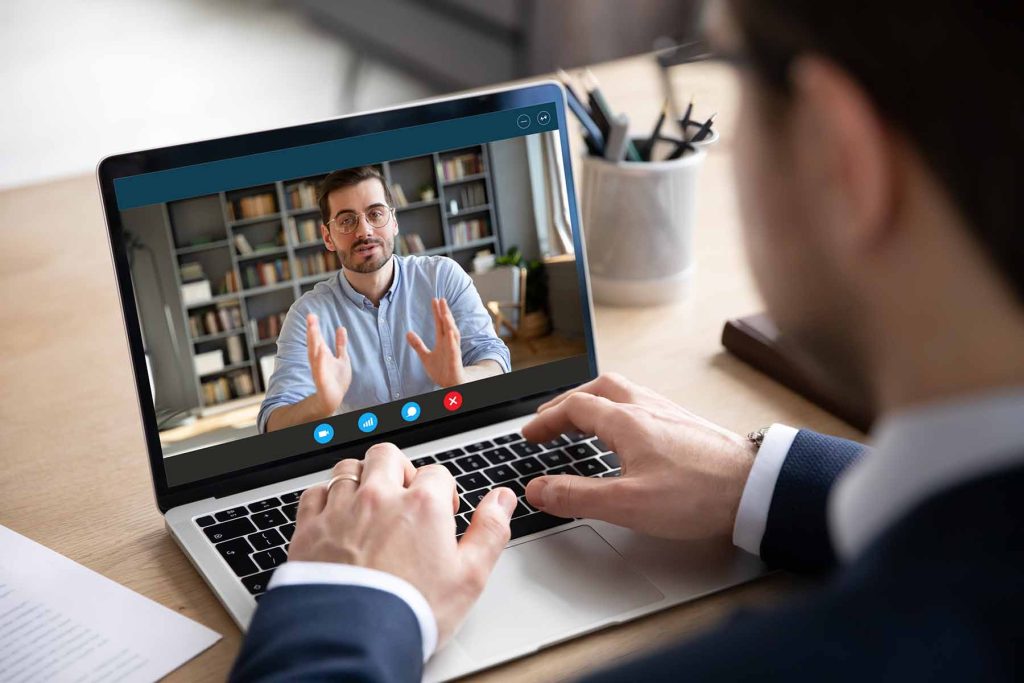Simply put, LinkedIn Sales Navigator is a feature on the platform that allows you to find relevant business prospects, new leads and potential clients in a way that is not only quick and efficient but highly targeted! In this article, we’ll give you a breakdown of the features and how best to get started using them.
We have helped many of our Total Digital Marketing clients achieve new routes to market by taking advantage of the Sales Navigator features.
What’s the difference between LinkedIn Sales Navigator and LinkedIn Premium?
Typically, people use LinkedIn Premium for their own personal career goals, it gives greater insight into profile views, industry information regarding jobs and salaries and a small number of InMail credits.
LinkedIn Sales Navigator includes all of the LinkedIn Premium features, but its two core features, Advanced Search Filters and Saved Leads & Accounts are specifically tailored to generating new business opportunities.
How to use LinkedIn Sales Navigator
Enable a month’s free trial
The great thing about Sales Navigator is that it gives you the chance to try before you buy. At a monthly cost of £69.99, you want to make sure you’re seeing a return on quality leads for your money.
You’d also be surprised how much impact you can make within that free month, acquiring a large audience of potential leads and connecting with them so they’re able to see your content on an ongoing basis, even if you do decide to cancel after month one!
Firstly, head to the Sales Navigator page (you can do this by clicking ‘Work’ in the top right corner and then selecting the ‘find leads’ icon). Then click the ‘Start Your Free Trial’ option. This will ask you to provide card details, but you won’t be charged anything unless you decide not to cancel before month two.
LinkedIn will then re-direct you to the Sales Navigator feature, this appears in a separate interface.
Build your target personas
LinkedIn gives you bespoke filters to target such as industries, company size, company growth rate, job functions, job titles, job seniorities, skills, years of experience etc.
Think about your target audience and plan out how the filters available will help you reach them. You can then maximise your time on the platform saving leads and connecting.
Use advanced search and start finding leads
As mentioned above, here’s where you can define your search criteria. When you’ve finished applying your filters, click on the ‘Search’ button to see the results. Sales Navigator will provide you with far more data in the results than you would find in the standard LinkedIn interface.
Results will provide you with data about the individual, company, location and their role within the organisation. To the right of each search result, you will be given the option to send an InMail message, connect or save as a lead.
If you do find at this stage that you’d like to refine/broaden your search filters, options will be available to do so on the left-hand side.
You can also use the TeamLink feature, which allows you to filter your results further based on existing connections within your organisation, for example, it will pick up on personal connections between potential prospects and other members of your team.
Community Management
You’re able to view all recent news and updates relating to your saved leads and connections on the LinkedIn Sales Navigator homepage.
For saved leads, this can give you great talking points and insights ahead of sending them an InMail message, and for connections made through Sales Navigator, you’re able to easily react, share and comment on their updates all in one place.
Follow-up
Once you’ve identified your target audience, saved as leads or connected with them… what’s next?
- Carefully craft a content strategy based upon the kind of posts your target personas want to see. Use industry-relevant case studies, testimonials to engage, let people know that you’re providing a product/service relevant to their sector. LinkedIn should be used independently from other social media platforms when publishing content.
- Utilise prospects ‘Interests’ and strike up a conversation based on a topic that’s relevant to them. This can also help you to articulate how your product or service may meet their needs.
- Sales Navigator will show you who has recently viewed your profile, these are prospective leads who are showing that firstly, they’re active on LinkedIn, and secondly they’ve already taken an interest in your profile. These may be the warmest leads to build relationships with.
- Use the InMail messaging feature to contact important people from within organisations with who you may not have connected.
- Send prospective leads and new connections messages in a relevant and timely manner. Rather than just pushing sales, wait until you have an upcoming event or tailor the message to a service you offer that will directly benefit them, rather than generic information.
- Integrate LinkedIn Sales Navigator with your CRM – Use the Sales Navigator CRM Embedded Profile method and the Sales Navigator CRM sync (this is of course an accessible feature based upon the CRM your organisation uses).
Want to learn more about LinkedIn and how to get the most out of it for your business? Join us on our FREE 1-hour webinar on Wednesday 26th January 2022! In this one-hour course, you’ll learn how best to utilise LinkedIn and how it fits into a wider digital marketing strategy for your business, focusing mainly on how you can start to use LinkedIn independently from other social media platforms in a strategic way. Book your place now!
Whilst you’re here, why not book a FREE 1-2-1 strategy session for more information on how we can help you utilise LinkedIn to achieve real business goals.?